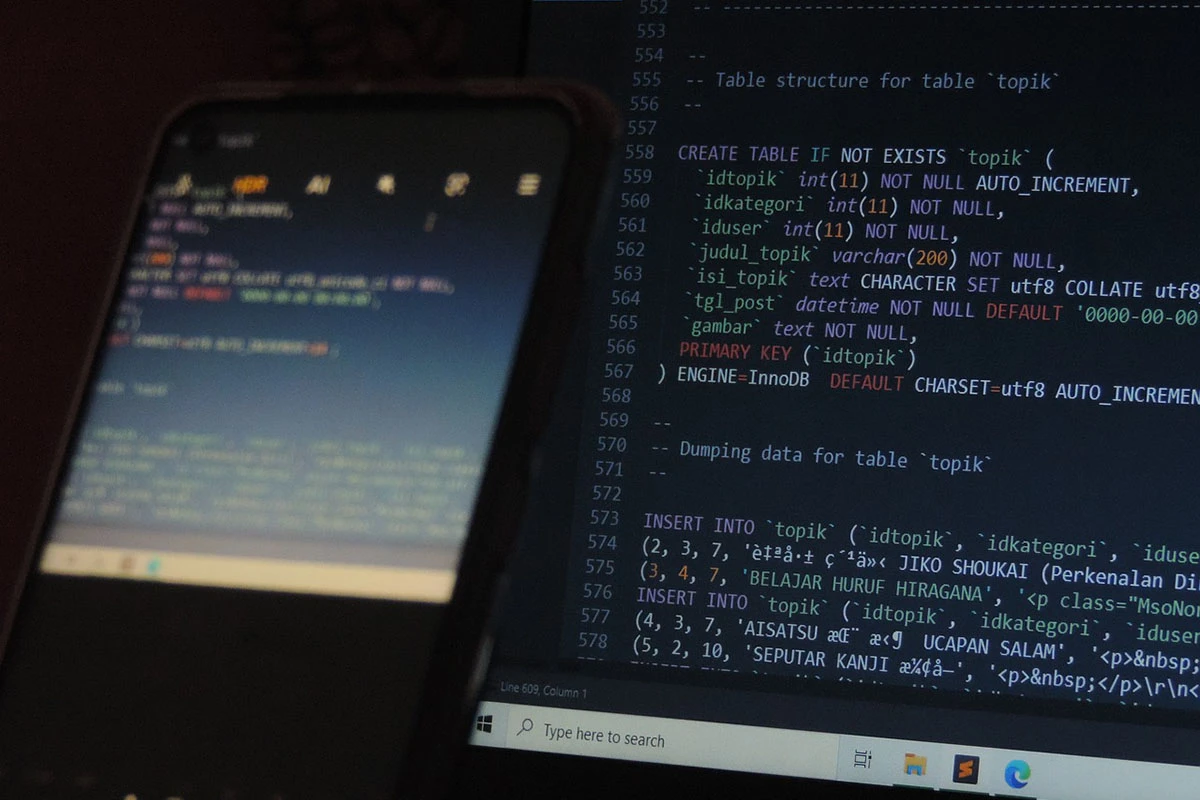WordPress is powered by a MySQL or MariaDB database that stores all essential data, from posts and pages to user information and settings. Accessing the database with SQL (Structured Query Language) allows you to manage, query, and modify this data directly. This guide will show you how to safely access your WordPress database using SQL for customizations or troubleshooting.
Why Access the WordPress Database with SQL?
Accessing your WordPress database is useful in many scenarios, such as:
- Fixing corrupted data or restoring missing posts.
- Optimizing the database to improve site performance.
- Exporting specific data for analysis or reporting.
- Running bulk updates to save time.
While WordPress provides a user-friendly dashboard, some tasks require direct database access for more control and precision.
Tools You Need to Access the WordPress Database
1. Hosting Control Panel (cPanel or Plesk)
Most hosting providers offer a control panel with a tool like phpMyAdmin for managing databases.
2. Database Management Software
You can use database tools such as:
- MySQL Workbench (desktop software for advanced management).
- Sequel Pro (for Mac users).
3. Secure Login Credentials
You’ll need your database hostname, username, password, and database name, which can be found in your wp-config.php file.
Step-by-Step Guide to Import SQL into WordPress Database
1. Access Your Hosting Control Panel
Login to your hosting account and navigate to the database management section. For example, in cPanel, look for the phpMyAdmin option.
2. Select the WordPress Database
Once inside phpMyAdmin:
- Locate the database associated with your WordPress site.
- Select it from the list of databases.
The database name is typically found in the wp-config.php file of your WordPress installation under the DB_NAME constant.
3. Run SQL Queries
Basic SQL Commands for WordPress
- View Data: To view all posts:sqlCopy code
SELECT * FROM wp_posts WHERE post_status = 'publish'; - Update Data: To change a post title:sqlCopy code
UPDATE wp_posts SET post_title = 'New Title' WHERE ID = 1; - Delete Data: To delete a post by ID:sqlCopy code
DELETE FROM wp_posts WHERE ID = 1;
4. Test Changes on a Staging Site
Avoid running SQL commands directly on a live site. Instead, test them in a staging or backup environment to prevent data loss or downtime.
Common Issues and Troubleshooting
Incorrect Credentials
If you can’t log in, double-check the database credentials in your wp-config.php file.
Misconfigured Table Prefix
WordPress tables often use the wp_ prefix by default, but custom installations may use a different prefix. Adjust your queries accordingly.
Backup Errors
Always back up your database before making changes. Use plugins like UpdraftPlus or your hosting backup feature.
SQL Best Practices for WordPress
- Avoid using
DELETEcommands unless absolutely necessary; useUPDATEorINSERTinstead. - Always back up your database before executing queries.
- Test queries in a local or staging environment.
Need Help? Let a Professional Handle It!
If you find this guide too complex or intimidating, don’t worry! I offer expert WordPress services, including database management and SQL query execution. Let me handle the technical details while you focus on your site’s content and design. Contact me today to get started!