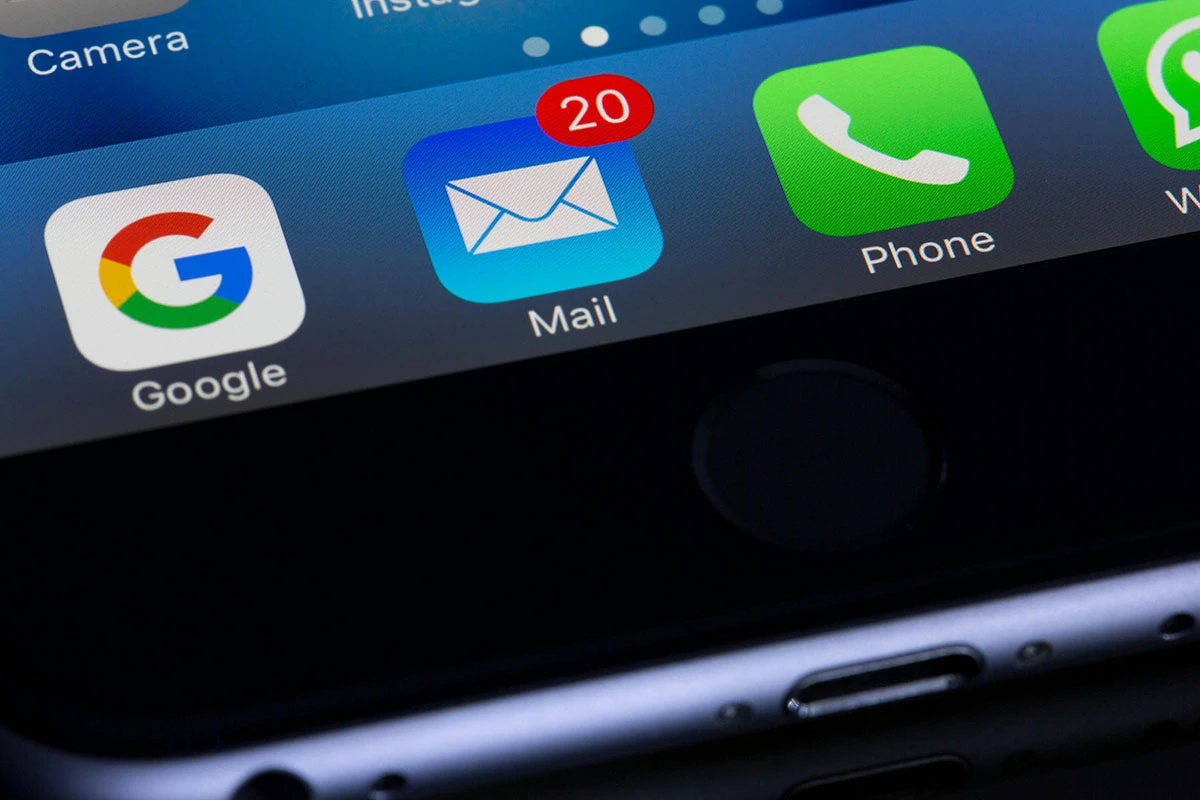Exporting emails from Roundcube can help you back up important messages, transfer emails to another email client, or simply create an archive for safekeeping. In this guide, we’ll walk you through each step to ensure a smooth export process.
Why Export Emails from Roundcube?

Roundcube is a popular webmail client that offers easy access to your emails from any device with an internet connection. However, sometimes you may want to export your emails to have a local backup, migrate to a new email service, or clear space in your Roundcube inbox.
Steps to Export Roundcube Mail

Step 1: Log in to Roundcube
To start the export process, log into your Roundcube webmail account by entering your credentials.
- Open the URL provided by your email provider to access Roundcube.
- Enter your email address and password.
- Click on “Login” to access your inbox.
Step 2: Select the Emails You Want to Export
Once you’re logged in, go to the folder containing the emails you wish to export, such as your Inbox or a specific folder you've created.
- Navigate to the folder with the emails you need.
- Select individual emails by clicking the checkbox beside each email. Alternatively, use the “Select All” feature to export all emails in the folder.
Step 3: Use Roundcube’s Export Feature
Roundcube allows you to export selected emails as a .eml file, which is widely compatible with many email clients.
- With the emails selected, look for the More button, typically located at the top menu.
- In the dropdown, choose Download (.eml) or Export.
- A .zip file will download to your computer containing the selected .eml files.
How to Open Exported Roundcube Emails
Importing .eml Files to Another Email Client
Most email clients, including Outlook, Thunderbird, and Gmail, support .eml files. Here’s how you can import your emails:
- Outlook: Open Outlook and go to File > Open & Export > Import/Export. Follow the prompts to import your .eml files.
- Thunderbird: Drag the .eml file(s) directly into your Thunderbird inbox or any desired folder.
- Gmail: Upload the .eml file to Google Drive, then open it directly from there or use an import tool to move it into your Gmail inbox.
Viewing .eml Files on Your Computer
If you prefer to keep the files offline, you can view .eml files directly. Windows and macOS both have built-in support for .eml files, allowing you to double-click and open them with compatible email applications.
Common Issues with Roundcube Email Export
Error Downloading .eml Files
Sometimes, Roundcube may fail to export emails due to server issues or a large number of emails selected at once. If you encounter an error:
- Try selecting fewer emails and downloading again.
- Contact your email provider’s support team if the issue persists.
File Not Compatible with Email Client
Not all email clients fully support .eml files. If your email client does not recognize the .eml format, consider using a file converter or switching to a client like Thunderbird or Outlook, which natively support .eml files.
Need Help Exporting Your Roundcube Emails?
If you find this process too complex or run into issues along the way, consider reaching out for assistance. I offer professional email management services to make this process smooth and hassle-free. Contact me to get started and let me handle the technical details for you!