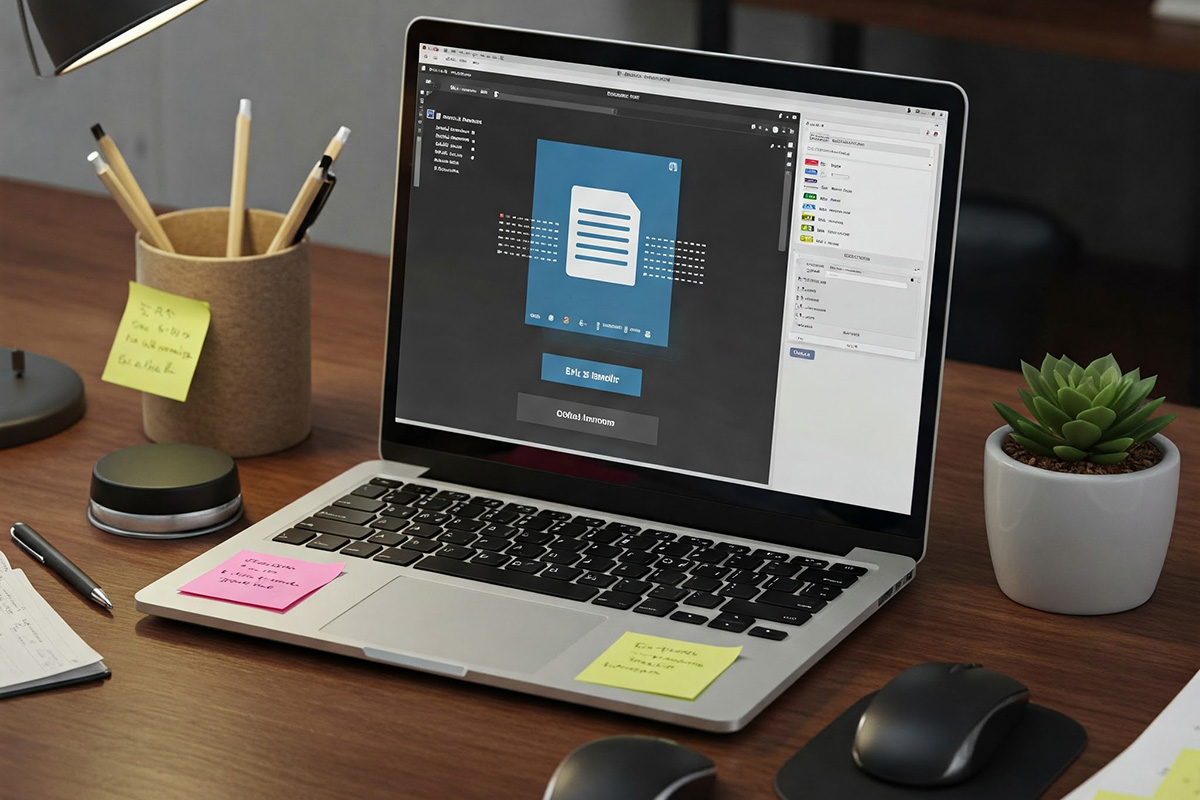File Transfer Protocol (FTP) is a standard method for transferring files between a local computer and a remote server. Whether you're managing a website or transferring files, knowing how to use FTP is essential.
In this guide, we'll walk you through the process of accessing a remote website using FTP on Windows, Ubuntu, and MacOS.
1. What is FTP?
FTP (File Transfer Protocol) is a network protocol used to transfer files between a client (your computer) and a server. It requires an FTP client, a set of login credentials, and a connection to the server.
Why Use FTP?
- Upload and download website files
- Manage remote files efficiently
- Transfer large files faster than HTTP
2. How to Access a Remote Website with FTP on Windows
Windows users can use software like FileZilla or the built-in command prompt for FTP access.
Using FileZilla
- Download and install FileZilla.
- Open FileZilla and enter the following details:
- Host: Your FTP server address
- Username: Provided by your hosting provider
- Password: Your FTP account password
- Port: Usually 21
- Click Quickconnect to access your server.
- Use the left panel to navigate local files and the right panel for remote files.
Using Command Prompt (CMD)
- Open Command Prompt (Win + R, type
cmd, press Enter). - Type:bashCopyEdit
ftp your-ftp-server.com - Enter your FTP username and password.
- Use commands like:
ls→ List filescd foldername→ Change directoryget filename→ Download a file
3. How to Access a Remote Website with FTP on Ubuntu
Ubuntu users can use the Terminal or an FTP client like FileZilla.
Using Terminal
- Open Terminal (Ctrl + Alt + T).
- Type the following command:bashCopyEdit
ftp your-ftp-server.com - Enter your FTP credentials.
- Use basic FTP commands to navigate and transfer files.
Using FileZilla on Ubuntu
- Install FileZilla:bashCopyEdit
sudo apt install filezilla - Open FileZilla and connect to your FTP server using the same steps as in Windows.
4. How to Access a Remote Website with FTP on MacOS
MacOS users can use Terminal or an FTP client like Cyberduck.
Using Terminal
- Open Terminal (Cmd + Space, search "Terminal").
- Type:bashCopyEdit
ftp your-ftp-server.com - Enter your credentials and use FTP commands to transfer files.
Using Cyberduck
- Download Cyberduck.
- Open the app and click Open Connection.
- Enter FTP credentials and connect to your server.
- Drag and drop files between your Mac and the remote server.
5. Troubleshooting Common FTP Issues
1. Connection Timeout
- Ensure the FTP server is online.
- Check firewall settings and allow FTP connections.
2. Incorrect Login Credentials
- Double-check your username and password.
- Contact your hosting provider if unsure.
3. Passive vs. Active Mode
- If experiencing issues, switch between Passive Mode and Active Mode in your FTP client settings.
Conclusion
Accessing a remote website using FTP is straightforward with the right tools. Whether you're on Windows, Ubuntu, or MacOS, following these steps will help you transfer files efficiently.
If this process seems complicated, I can help! Contact me for expert assistance in managing your website files and FTP configurations.