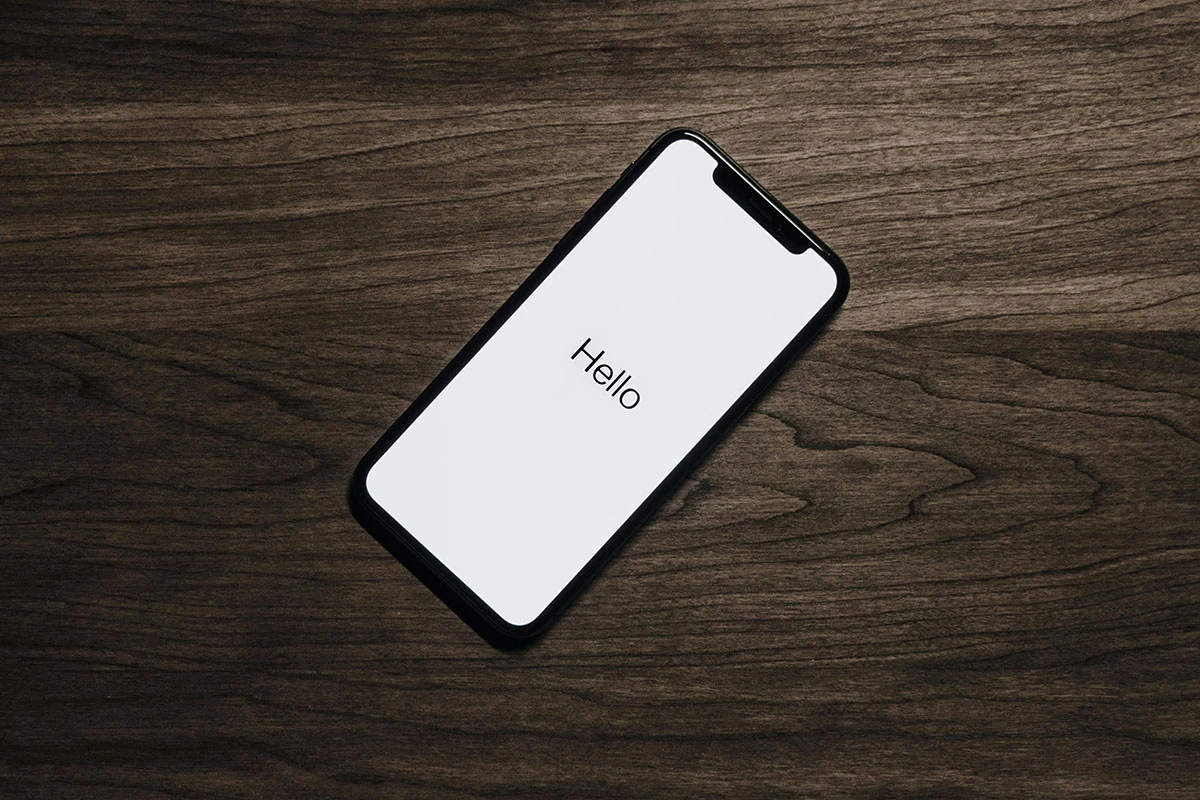Google Authenticator is an essential tool for adding an extra layer of security to your online accounts through two-factor authentication (2FA). But when you get a new phone, transferring Google Authenticator can be a bit tricky if you don’t know the process. In this guide, we will walk you through how to transfer Google Authenticator to a new phone without losing access to your 2FA codes.
Why Transferring Google Authenticator Is Important
When you change your phone, the Google Authenticator app doesn’t automatically carry over to your new device. Since this app is crucial for securing your online accounts, transferring it is a necessary step. If not done correctly, you could lose access to your accounts, especially those that rely on two-factor authentication for security.
Follow these easy steps to transfer Google Authenticator to your new phone.
Step 1: Install Google Authenticator on Your New Phone
First, you need to download and install the Google Authenticator app on your new phone. It’s available on both the Google Play Store for Android devices and the App Store for iPhones.
- Open the app store on your new phone.
- Search for "Google Authenticator."
- Download and install the app.
Step 2: Open Google on a Desktop or Laptop
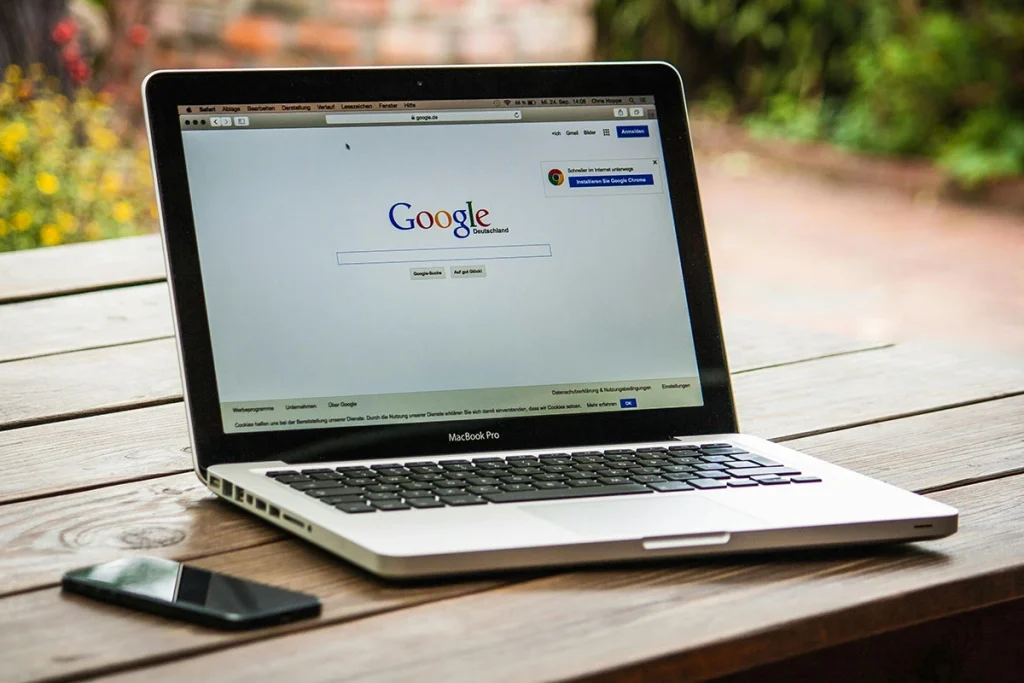
Next, you’ll need to use a desktop or laptop to access your Google Account settings.
- Log in to your Google account on a computer.
- Navigate to your account settings by clicking on your profile picture in the top-right corner and selecting "Manage your Google Account."
- Go to the Security tab and scroll down to the 2-Step Verification section.
- Click on 2-Step Verification and sign in again for security purposes.
Step 3: Transfer Accounts to Your New Phone
Once you’re in the 2-Step Verification settings:
- Scroll down to the Authenticator App section and click on Change Phone.
- Choose your phone type (Android or iPhone).
- A QR code will appear on the screen.
Step 4: Scan the QR Code with Your New Phone
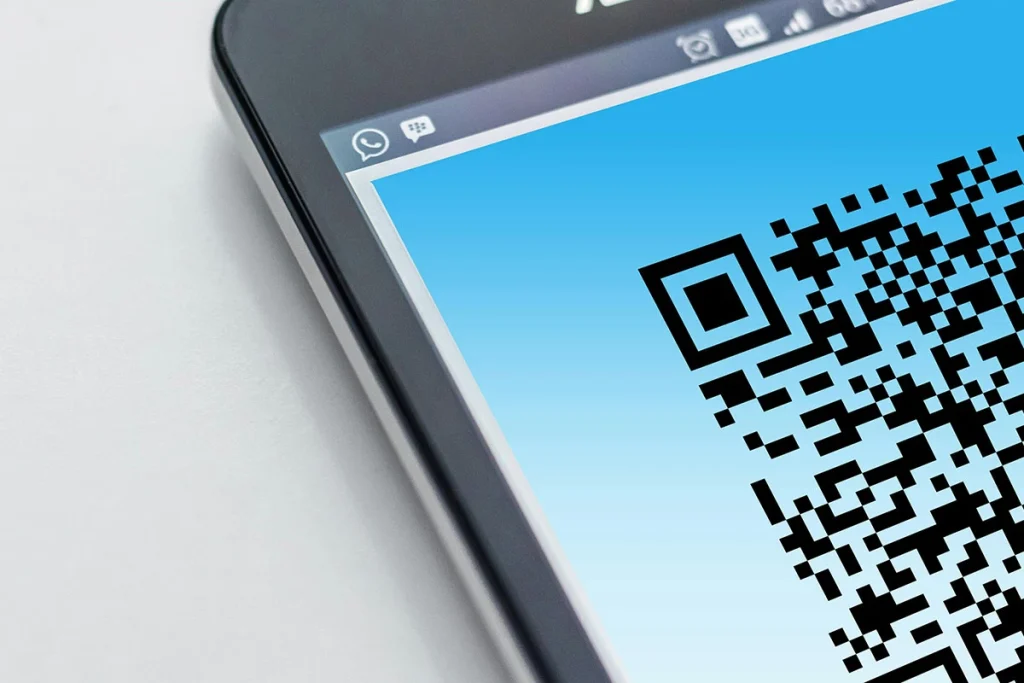
- Open the Google Authenticator app on your new phone.
- Tap Get Started or Set up Account if prompted.
- Choose Scan a QR code.
- Use your phone’s camera to scan the QR code displayed on your computer screen.
Your accounts will now be linked to your new phone’s Google Authenticator app. The codes will update automatically, and your 2FA will continue to work as expected.
Step 5: Remove Google Authenticator from Your Old Phone
Now that Google Authenticator is set up on your new phone, you should remove it from your old device to prevent confusion or accidental use.
- On your old phone, open the Google Authenticator app.
- Tap the three dots (menu) in the upper-right corner.
- Select Remove Account.
Final Checks
Once you've completed these steps, test your 2FA codes by signing into an account that uses Google Authenticator. Verify that the codes from your new phone are working correctly.
What to Do if You Can’t Access Your Old Phone
If you no longer have access to your old phone, you will need to manually disable and re-enable 2FA on each account that uses Google Authenticator. Visit each account’s security settings and update your 2FA with the new phone’s Authenticator app.
Conclusion
Transferring Google Authenticator to a new phone is crucial for maintaining access to your two-factor authentication codes. By following this guide, you can seamlessly transfer the app and ensure your online accounts remain secure.
By handling the transfer correctly, you’ll avoid the risk of being locked out of your important accounts and keep your digital life secure.