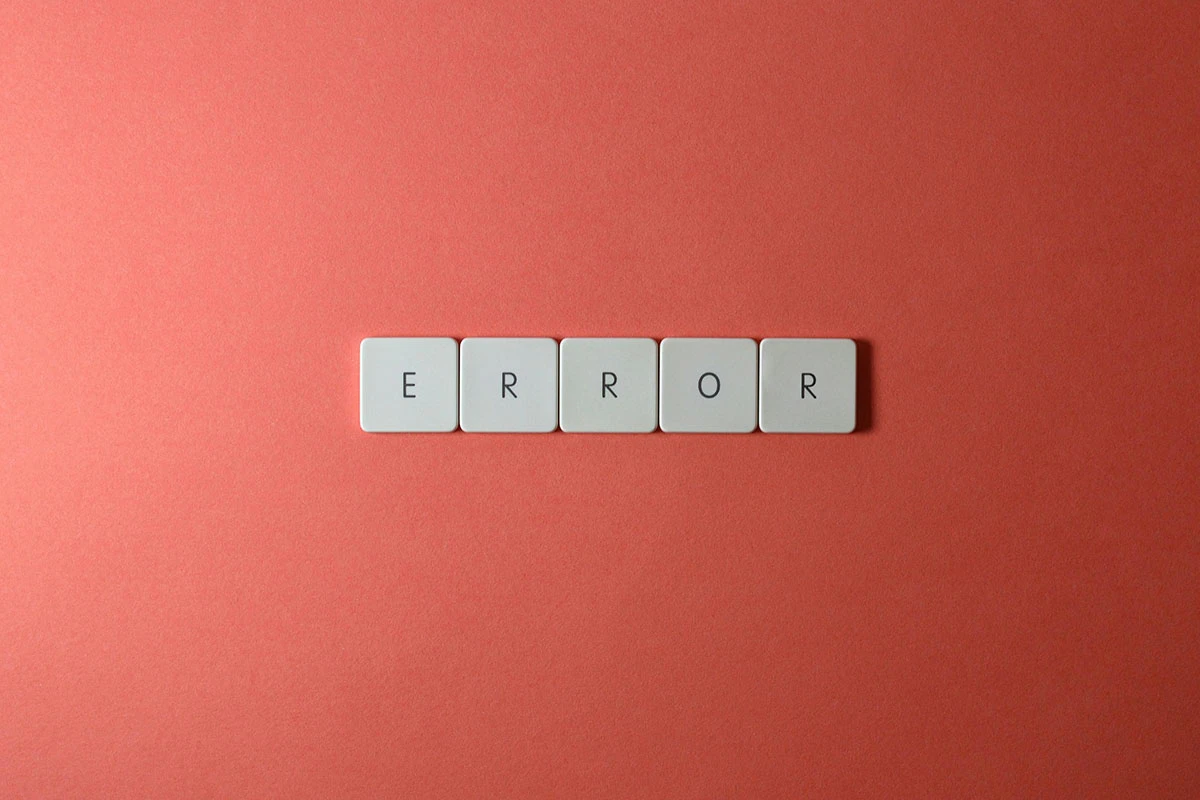If you've encountered the dreaded "Critical Error" on your WordPress site, you're not alone. This issue can disrupt your website and prevent visitors from accessing it. But don't worry, fixing this error is often straightforward if you follow the right steps. In this article, we'll guide you through several proven methods to resolve the critical error on WordPress.
What is a Critical Error in WordPress?
The critical error in WordPress usually occurs when a plugin, theme, or script conflicts with the WordPress core, causing the site to break. When this happens, WordPress will display a white screen with a message that says, "There has been a critical error on this website." This message is part of WordPress's effort to keep users informed about major issues.
Now, let's get to fixing the problem.
1. Check Your Email for Debug Information
WordPress sends an automated email to the site admin when a critical error occurs. This email includes a link to access recovery mode and details about the error, such as which plugin or theme caused the issue. Here's how to proceed:
- Open the email titled “Your Site is Experiencing a Technical Issue.”
- Click the recovery mode link to log into your site.
- Once in recovery mode, you can disable the problematic plugin or theme.
If you haven't received the email, proceed to the next steps.
2. Deactivate All Plugins
Often, a conflicting or outdated plugin is the cause of the critical error. To fix this, deactivate all plugins at once:
- Access your WordPress dashboard via FTP or cPanel.
- Navigate to the wp-content folder.
- Rename the plugins folder to something like “plugins_disabled.”
- This action will deactivate all plugins.
- Now, log in to your WordPress admin area to check if the error is gone.
If the error is fixed, reactivate each plugin one by one to find the culprit.
3. Switch to a Default WordPress Theme
A broken or incompatible theme can also cause a critical error. To rule this out:
- Go to your WordPress dashboard or use FTP to access your site files.
- Navigate to wp-content > themes and rename your active theme folder.
- WordPress will automatically switch to a default theme like Twenty Twenty-Three.
- Check your website to see if the error is resolved.
If the error disappears, your theme is likely the problem. Update it or switch to a compatible theme.
4. Enable Debugging Mode in WordPress
WordPress has a built-in debugging feature that helps identify the exact cause of errors. You can enable it by following these steps:
- Access your website files using FTP or cPanel.
- Locate the wp-config.php file in your root directory.
- Add the following lines of code right before the "That's all, stop editing!" line:
phpCopy codedefine('WP_DEBUG', true);
define('WP_DEBUG_LOG', true);
- Save the file and reload your site. This will create a debug.log file in the wp-content folder that logs all errors.
Review this log to identify the issue.
5. Increase PHP Memory Limit
If your site is using too much memory, it may trigger a critical error. To increase the PHP memory limit:
- Access your wp-config.php file via FTP or cPanel.
- Add the following line of code:
phpCopy codedefine('WP_MEMORY_LIMIT', '256M');
- Save the file and check if the issue is resolved.
6. Restore a Backup
If none of the above solutions work, restoring a previous backup might be the best solution. Use your backup plugin or hosting provider’s backup service to roll back your site to a version before the error occurred.
Conclusion
Fixing the critical error on WordPress can seem daunting, but by following these steps, you can often resolve the issue quickly and get your site back online. Whether the problem is a plugin conflict, theme issue, or memory limit, there's a solution to get your WordPress site running smoothly again. By staying proactive and maintaining regular backups, you can avoid many future issues and ensure your website remains error-free.
However, if you're too busy or find these steps confusing, don’t hesitate to hire a professional to handle it for you. I offer expert WordPress troubleshooting and can resolve critical errors quickly, so you can focus on running your business. Get in touch to ensure your website stays up and running smoothly.