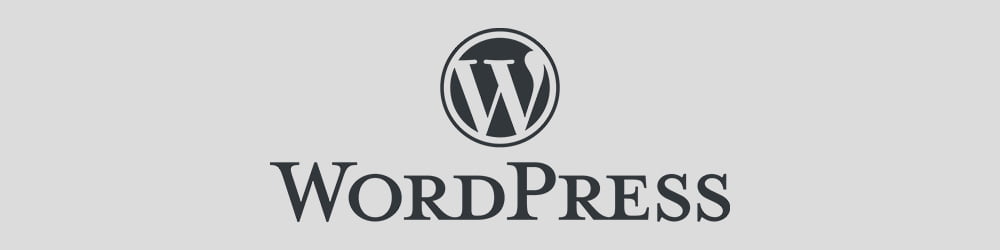WordPress is one of the most popular content management systems (CMS) worldwide, largely due to its flexibility and wide range of plugins. While there are thousands of plugins available, there might come a time when none of them meet your specific needs. In such cases, creating a custom plugin for WordPress is the perfect solution. Whether you’re a developer or just tech-savvy, this guide will help you understand how to build your own plugin and extend your website’s functionality.
What is a WordPress Plugin?
A WordPress plugin is a piece of software that adds specific features or functionality to your website. These plugins allow users to customize their WordPress sites without having to modify the core code. Plugins range from simple tweaks to complex applications that enhance the way WordPress operates.
Why Create Custom Plugin for WordPress?
There are several reasons why you may want to create a custom plugin for WordPress:
- Custom Functionality: When pre-existing plugins don't meet your needs, a custom plugin lets you implement features tailored to your website.
- Performance Optimization: Many plugins come with additional features you may not need. A custom plugin focuses only on the functionality you want, leading to better performance.
- Compatibility Control: Custom plugins ensure that your site’s code is compatible with future WordPress updates, minimizing the risk of conflicts.
Step-by-Step Guide to Create Custom Plugin for WordPress
1. Set Up Your Development Environment
Before diving into coding, make sure you have the right tools. You’ll need access to your WordPress installation, a text editor (such as Visual Studio Code or Sublime Text), and an FTP client or hosting control panel to upload files.
2. Create the Plugin Folder and File
In your WordPress directory, navigate to wp-content/plugins. Create a new folder with the name of your plugin. Inside this folder, create a PHP file with the same name as your plugin. For example, if your plugin is called “My Custom Plugin,” you should have the folder and file as:
perlCopy code/wp-content/plugins/my-custom-plugin/my-custom-plugin.php
3. Add Plugin Information
At the top of your PHP file, add the basic plugin information as a comment. This information is required for WordPress to recognize your plugin.
phpCopy code<?php
/*
Plugin Name: My Custom Plugin
Plugin URI: https://yourwebsite.com
Description: This plugin adds custom functionality to your site.
Version: 1.0
Author: Your Name
Author URI: https://yourwebsite.com
*/
?>
4. Write the Plugin Code
Now it's time to add functionality to your plugin. This will vary depending on what you want your plugin to do. As a basic example, let’s add a custom message to the footer of your website:
phpCopy codefunction custom_footer_message() {
echo '<p>Custom Footer Message - Powered by My Custom Plugin</p>';
}
add_action('wp_footer', 'custom_footer_message');
This code hooks into WordPress and adds the custom message to the footer of your site.
5. Activate Your Plugin
Once you’ve written the necessary code, go to the WordPress dashboard, navigate to Plugins, and you should see your custom plugin listed. Click “Activate” to enable it. If everything is coded correctly, your custom functionality should now be live on your site.
6. Test and Improve
After activating your plugin, thoroughly test it to ensure it works as expected. Keep an eye out for any errors or compatibility issues, especially if your site uses many other plugins or a complex theme.
Final Thoughts
Creating a custom plugin for WordPress is a powerful way to add unique functionality to your website. By following these steps, you can build plugins that enhance performance, add features, and cater specifically to your needs. While it might seem daunting at first, the process becomes much easier with practice. Happy coding!