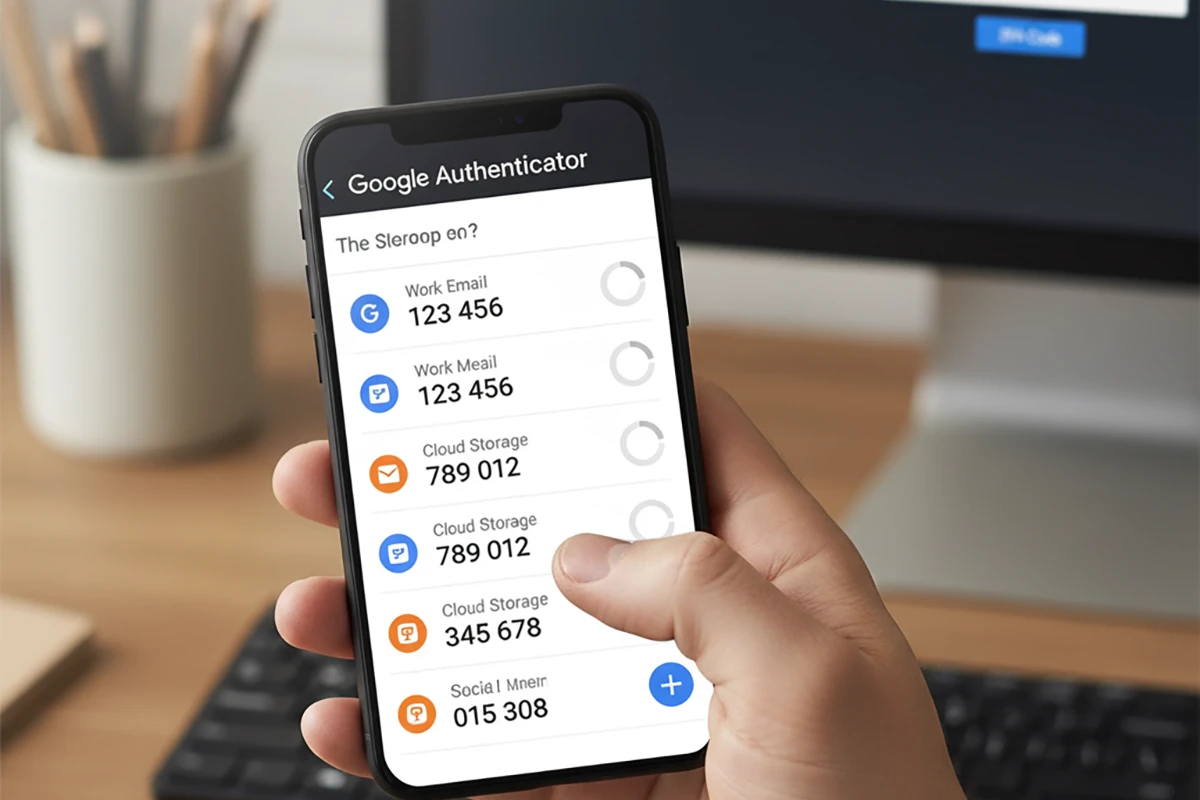WordPress powers millions of websites worldwide, making it a frequent target for hackers. Strengthening your website’s login security is essential, and one of the best ways to do this is by enabling Two-Factor Authentication (2FA). In this guide, you’ll learn exactly how to set up 2FA login for your WordPress website to keep it safe from unauthorized access.
What is 2FA and Why You Need It
Two-Factor Authentication (2FA) adds an extra layer of security to your WordPress login process. Instead of just entering a password, users must provide a second factor — such as a code sent to their phone or generated by an app — to complete the login.
Benefits of Using 2FA on WordPress
- Protects against brute-force attacks
- Adds a second layer of security beyond passwords
- Helps prevent unauthorized access even if a password is compromised
Step 1: Install a 2FA Plugin
The easiest way to set up 2FA in WordPress is to use a plugin. Popular options include Wordfence Login Security, Google Authenticator, or Two-Factor by Plugin Contributors.
How to Install a 2FA Plugin
- Log in to your WordPress admin dashboard.
- Navigate to Plugins > Add New.
- Search for your preferred 2FA plugin (e.g., Wordfence Login Security).
- Click Install Now, then Activate.
Step 2: Configure 2FA Settings
Once the plugin is activated, you’ll need to configure its settings to enable 2FA.
Typical Configuration Steps
- Go to Settings > Two-Factor Authentication in your dashboard.
- Choose the 2FA method you prefer, such as email, SMS, or an authentication app like Google Authenticator or Authy.
- Scan the QR code with your authenticator app or input the secret key manually.
Step 3: Test the 2FA Login
Testing ensures your 2FA setup works correctly before you require it for all users.
How to Test Your Setup
- Log out of your WordPress dashboard.
- Attempt to log in again with your username and password.
- Enter the code from your authenticator app or email when prompted.
If the login works smoothly, your 2FA setup is complete.
Step 4: Enforce 2FA for All Users
For maximum security, consider enforcing 2FA for all administrator and editor accounts. This prevents other users with high privileges from becoming weak points in your website’s security.
Tips for Enforcing 2FA
- Communicate the change with all team members.
- Provide a grace period for them to set up their 2FA.
- Offer clear instructions or support for onboarding.
Conclusion
Adding Two-Factor Authentication (2FA) to your WordPress login is one of the simplest and most effective ways to secure your website. By installing a reliable plugin, configuring the settings, and enforcing 2FA for key user accounts, you’ll significantly reduce the risk of unauthorized access.
If this guide feels too complex or you’re unsure about configuring 2FA on your WordPress site, feel free to contact me. I offer professional WordPress security services to help you set up 2FA and protect your website from potential threats.